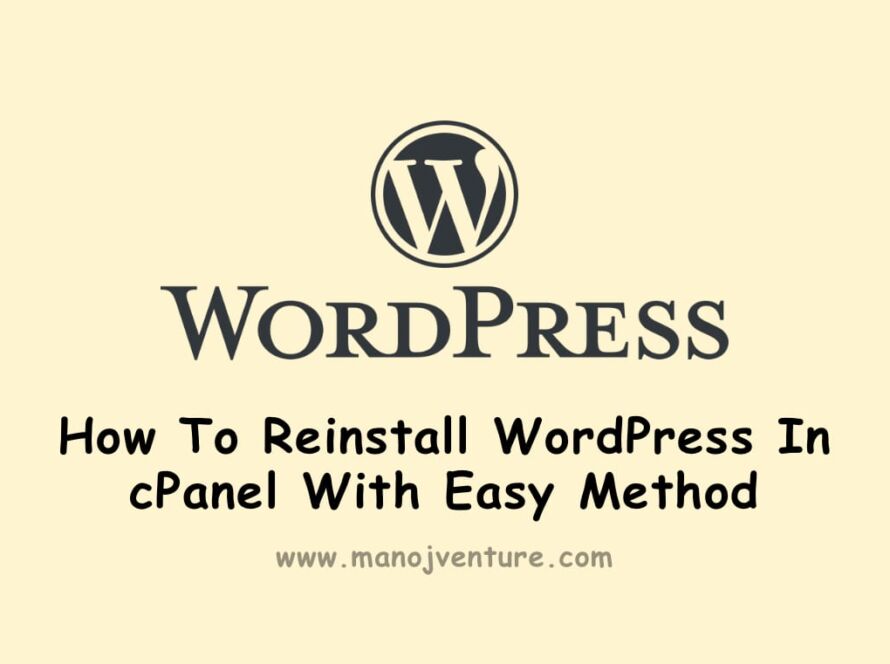WordPress, a versatile and user-friendly content management system, is the go-to platform for millions of websites and blogs worldwide. One of the lesser-known yet vital components of WordPress is the .htaccess file. This file, hidden in the depths of your website’s server, plays a crucial role in controlling various aspects of your site, from security to performance.
In this comprehensive guide, we’ll walk you through the world of WordPress .htaccess code, explaining its significance, demystifying its structure, and providing practical examples. By the end of this article, you’ll have a solid understanding of how to leverage .htaccess to enhance your WordPress site’s functionality and security.
Table of Contents
1. What is .htaccess?
The term “.htaccess” stands for “hypertext access,” and it’s a configuration file used in the Apache web server environment. It provides a way to control how your web server behaves at the directory level. In the context of WordPress, the .htaccess file is a powerful tool to modify server settings without direct access to the server configuration files.
2. Why is .htaccess important for WordPress?
.htaccess is vital for WordPress for several reasons:
a. Permalink Structure
WordPress relies on .htaccess to handle custom permalink structures. It allows you to create clean and SEO-friendly URLs, enhancing the user experience and search engine visibility.
b. Security
WordPress .htaccess code can help protect your website from malicious activities. It can block known threats and secure sensitive files and directories.
c. Redirects
You can manage URL redirections with .htaccess, which is crucial for maintaining SEO ranking and managing changes in your site’s structure.
d. Speed and Performance
By leveraging .htaccess, you can implement caching rules, enable GZIP compression, and improve your site’s loading speed, which is vital for retaining visitors.
e. Restricting Access
You can restrict access to specific files and directories, enhancing your site’s security. This is especially important when dealing with sensitive information or premium content.
Also Read: Link Building Strategies for Travel Agencies: Boost Your Online Presence
3. Location of .htaccess in WordPress
The .htaccess file is typically located in the root directory of your WordPress installation. You can access it through your server’s file manager or an FTP client. If you can’t find it, make sure your file explorer is set to display hidden files, as .htaccess is usually hidden by default.
4. Editing .htaccess
Before making any changes to your .htaccess file, it’s crucial to back it up. A simple misconfiguration can lead to issues on your website. You can create a backup by copying the existing .htaccess file to another location on your server or by saving its content in a text document.
To edit .htaccess, you can use a plain text editor like Notepad, Sublime Text, or the built-in code editor in your hosting control panel. Here’s how to do it:
- Locate your .htaccess file.
- Download a copy for backup.
- Open the original .htaccess file with a text editor.
- Make the necessary changes.
- Save the file.
5. Essential .htaccess Rules
Now, let’s delve into some essential .htaccess rules for your WordPress site. These are basic configurations that will help you improve your site’s performance, security, and SEO.
a. Permalink Structure
WordPress relies on .htaccess for its clean URL structure. To enable this, you can use the following code in your .htaccess file:
<IfModule mod_rewrite.c> RewriteEngine On RewriteBase / RewriteRule ^index\.php$ - [L] RewriteCond %{REQUEST_FILENAME} !-f RewriteCond %{REQUEST_FILENAME} !-d RewriteRule . /index.php [L] </IfModule>
This code ensures that your website’s permalinks work smoothly, which is essential for SEO.
b. Enable GZIP Compression
GZIP compression reduces the size of files sent from your server to the user’s browser, resulting in faster page loading. Add this code to your .htaccess file to enable GZIP compression:
<IfModule mod_deflate.c> AddOutputFilterByType DEFLATE text/html AddOutputFilterByType DEFLATE text/css AddOutputFilterByType DEFLATE text/javascript AddOutputFilterByType DEFLATE text/xml AddOutputFilterByType DEFLATE text/plain AddOutputFilterByType DEFLATE image/x-icon AddOutputFilterByType DEFLATE image/svg+xml AddOutputFilterByType DEFLATE application/rss+xml AddOutputFilterByType DEFLATE application/javascript AddOutputFilterByType DEFLATE application/x-javascript </IfModule>
This will help your site load faster, improving the user experience.
c. Security Rules
WordPress is a popular target for hackers. To enhance your site’s security, consider adding these rules to your .htaccess:
# Protect wp-config.php <files wp-config.php> order allow,deny deny from all </files> # Protect .htaccess <files ~ "^\.htaccess"> order allow,deny deny from all </files>
These rules restrict access to sensitive files, making it harder for attackers to compromise your site.
Also Read: CBD Link Building Services
6. Advanced .htaccess Rules
In addition to the essential rules, you can implement more advanced .htaccess configurations to further enhance your WordPress site.
a. Cache Control
Caching can significantly improve your site’s performance. You can specify how long browsers should cache different types of content by adding the following code:
<IfModule mod_expires.c> ExpiresActive On ExpiresByType text/css "access plus 1 month" ExpiresByType text/javascript "access plus 1 month" ExpiresByType image/jpg "access plus 1 year" ExpiresByType image/jpeg "access plus 1 year" ExpiresByType image/png "access plus 1 year" ExpiresByType image/gif "access plus 1 year" ExpiresByType application/pdf "access plus 1 month" ExpiresByType application/x-shockwave-flash "access plus 1 month" </IfModule>
These rules dictate how long certain files should be cached, reducing the server load and improving user experience.
b. Redirects
Redirects are crucial when you change your site’s structure or move content. You can use .htaccess to set up various types of redirects, such as 301 (permanent) and 302 (temporary) redirects. Here’s an example of a 301 redirect:
# Redirect old URL to new URL Redirect 301 /old-page/ http://www.example.com/new-page/
This code will automatically redirect visitors from the old page to the new one, preserving SEO value